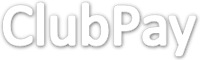Vendor Support Portal
Vendor Support PORTAL

We take great pride in the old-fashioned, personalised service we offer our Vendors. However, as we continue to grow as an organisation it's getting increasingly hard to work effectively on email.
We have therefore partnered with Jira to provide a Support Portal; at our end, this means better visibility of requests across the team, easier allocation of tasks, and vastly improved tracking of workload.
From a Vendor viewpoint this will mean better visibility and communication around your requests, offering the ability to track progress and nudge us if you feel things are not moving quickly enough.
This is not about a change to services or service levels; it's about delivering those services more effectively. Rest assured that the things that many of our Vendors rely upon, such as supported build and management services, remain a core feature of the way we work; we are simply trying to make them easier to access and track - for us all.
Working with the Support Portal
You can create an account when you access the Portal if you wish; while this is useful in allowing you to see previous requests, we know you already have lots of accounts and may not want another one. So we have set it up so that you don't have to create an account to access the benefits - just give us an email address when you log your request and the Portal workflow will keep you updated as the work progresses. You can even reply to the emails sent by the Portal to add information, comments, or to chase us.
You can also initiate a request by sending us an email.
Please note: If you use any of the 'old school' mechanisms for getting in touch with us we will forward them to the Portal to manage them; it shouldn't make a great deal of difference to anything, other than that your responses will come via the Portal.
| 1. | We have configured the Portal to make it easy to access the type of support you require - the types of request available should be reasonably self-explanatory, but all collect the same sort of basic information, so it shouldn't matter too much if you pick the wrong one. If we need more information we'll come back to you.
Click here to access the Support Portal You can:
You don't need to have an account to use the Portal - just an email address. But you will get a much richer experience if you do set up an account. |
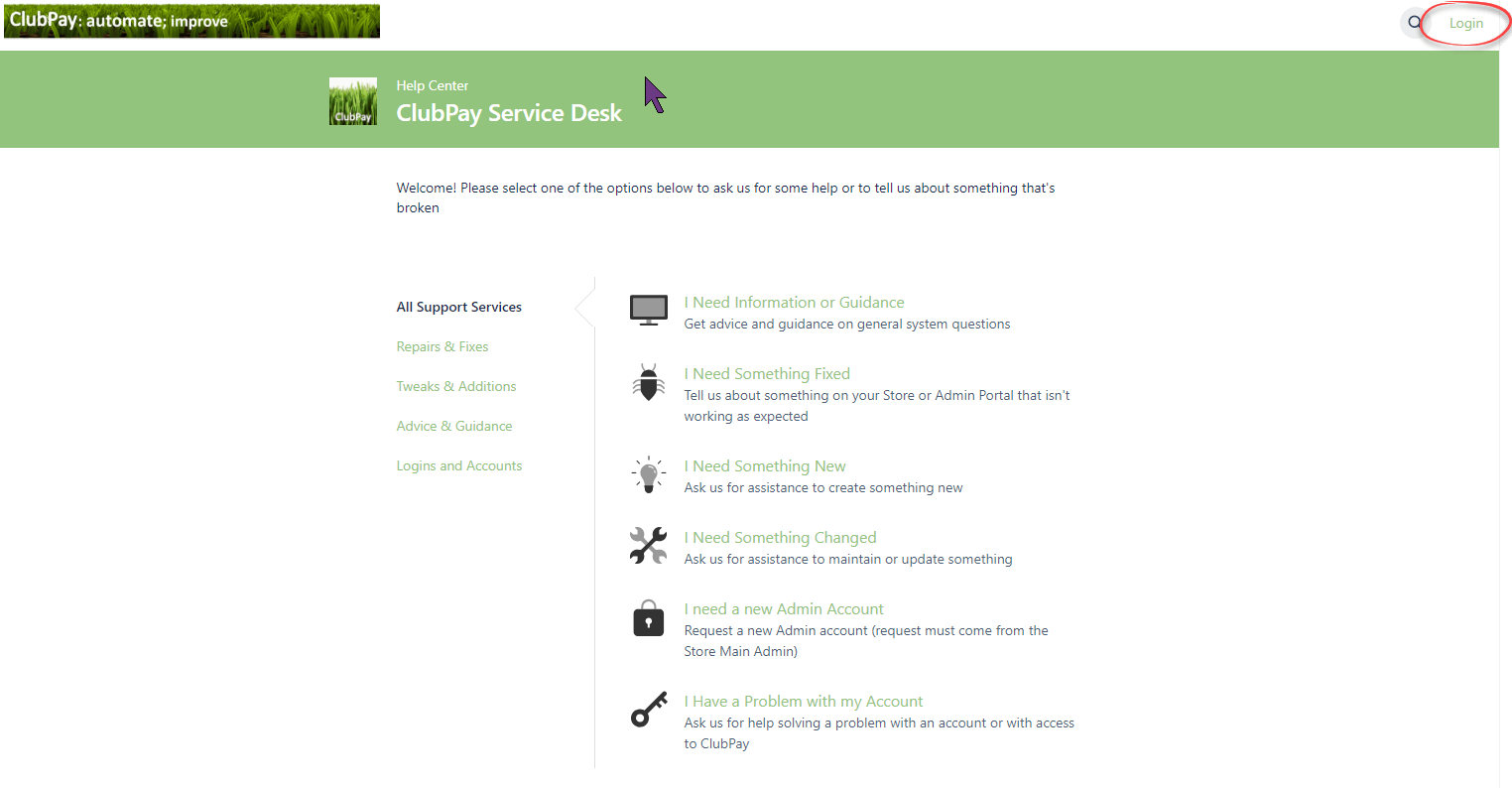
|
| 2. | To set up an account, click 'Login', as shown on the image above right; this will open a screen as shown on the immediate right.
Click on 'Sign Up' as shown and provide your email address; you will receive an email with a link that will allow you to complete account set up - all you will need to do is provide your full name and a password. If you want to add any further details to your account, you can do so later via your account profile. |
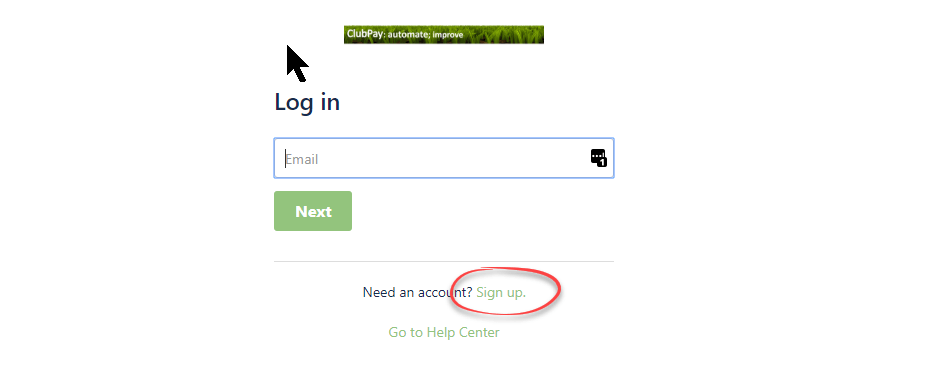 |
| 3. | Once you have logged into your account, you can access your requests by clicking the Profile logo in the upper right of the screen, as shown in the image on the immediate right.
Choose 'Created by Me' under 'Requests' to view all requests you have created. In more complex scenarios we might have two or more Admins from the same Vendor grouped into an 'Organisation' - in this case, 'All' would show all requests that have been created against your Organisation that you are permitted to view. |
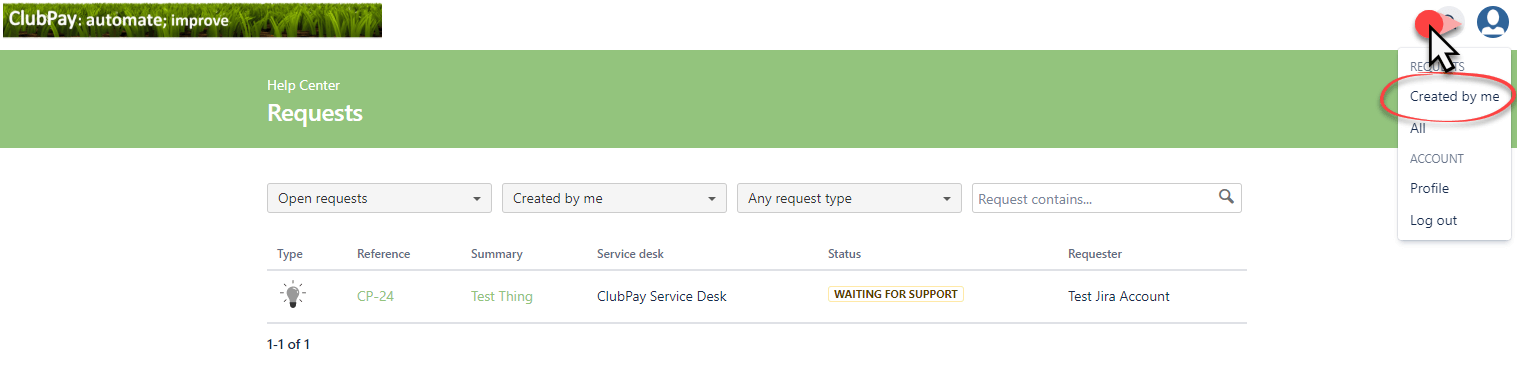
|
| 4. | Click on the 'Title' of a request to open it; this will provide further details of the request, including the Status and any comments and related information that have been added to it either by ClubPay Support or by the Vendor.
From with the request you can also complete a number of activities in relation to the request:
|
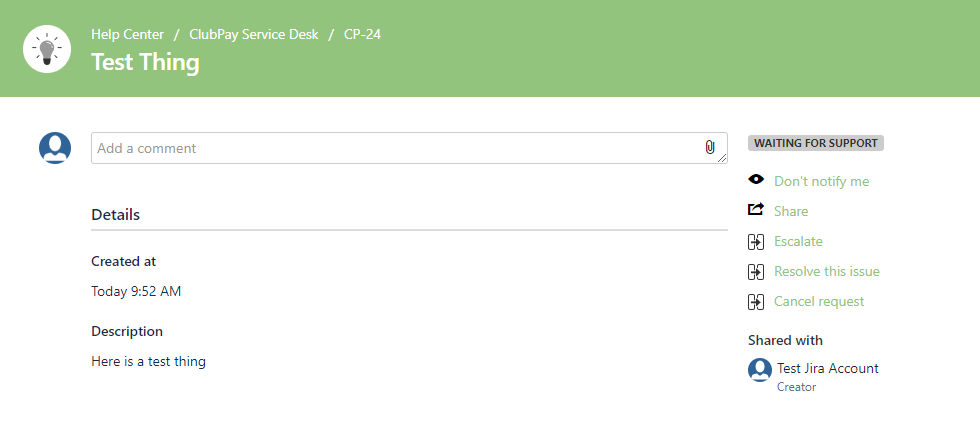
|